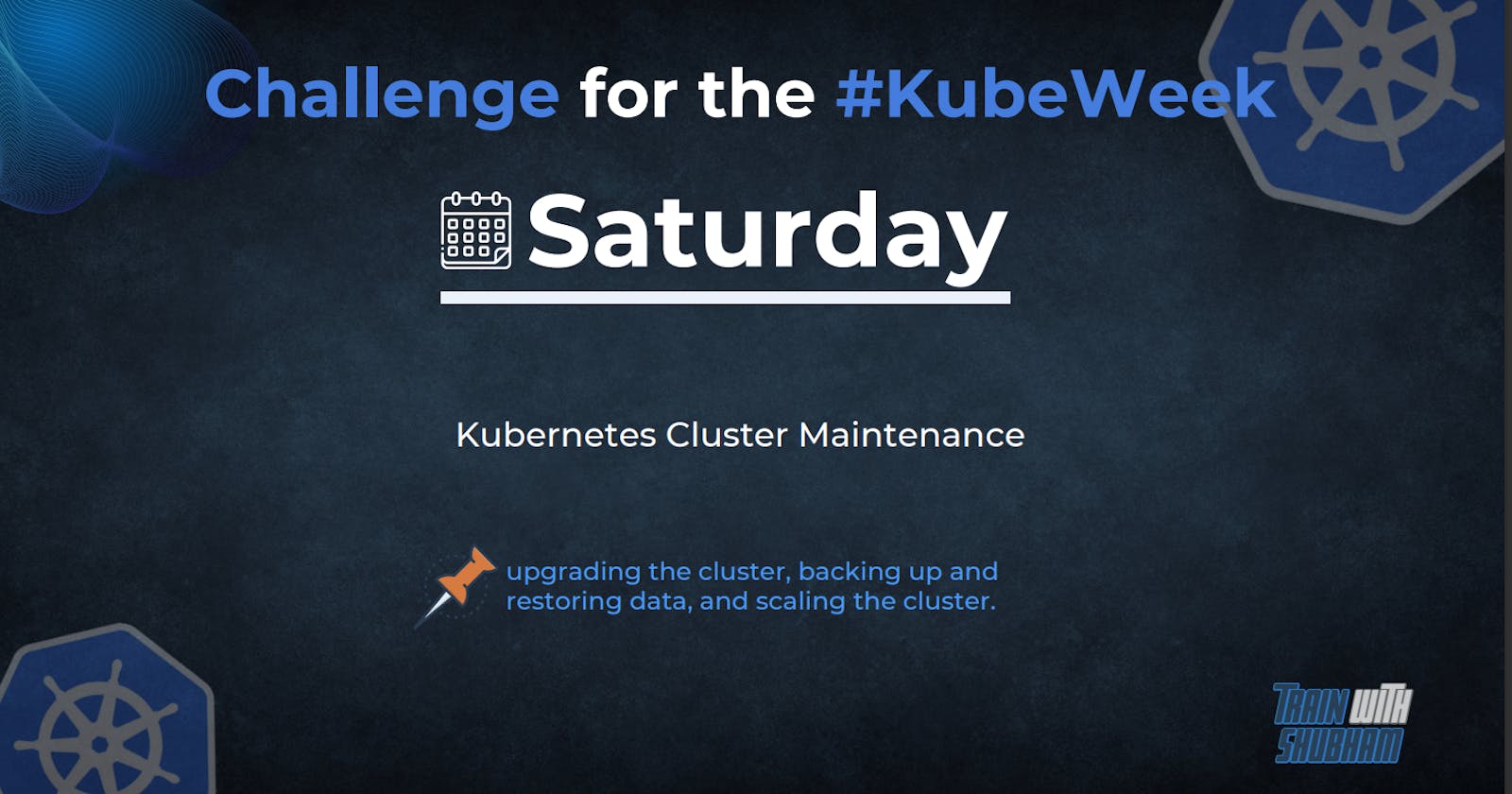Upgrading kubeadm clusters
apt update
apt-cache madison kubeadm
# find the latest 1.27 version in the list
# it should look like 1.27.x-00, where x is the latest patch
upgrading in ubuntu
# replace x in 1.27.x-00 with the latest patch version
apt-mark unhold kubeadm && \
apt-get update && apt-get install -y kubeadm=1.27.x-00 && \
apt-mark hold kubeadm
How To Backup and Restore a Kubernetes Cluster Using TrilioVault For Kubernetes
kubectl get storageclass

kubectl get crd | grep volumesnapshot

kubectl get crd volumesnapshots.snapshot.storage.k8s.io -o yaml

Step 2 — Installing TrilioVault for Kubernetes
helm repo add triliovault-operator http://charts.k8strilio.net/trilio-stable/k8s-triliovault-operator
helm repo update triliovault-operator
helm search repo triliovault-operator
kubectl get deployments -n tvk

Accessing the TVK Management Console
kubectl get svc -n tvk
kubectl port-forward svc/k8s-triliovault-ingress-nginx-controller 8080:80 -n tvk &
Creating a TrilioVault Target to Store Backups
nano trilio-s3-target-secret.yaml
apiVersion: v1
kind: Secret
metadata:
name: trilio-s3-target-secret
namespace: tvk
type: Opaque
stringData:
accessKey: your_bucket_access_key
secretKey: your_bucket_secret_key
kubectl apply -f trilio-s3-target-secret.yaml -n tvk
nano trilio-s3-target.yaml
apiVersion: triliovault.trilio.io/v1
kind: Target
metadata:
name: trilio-s3-target
namespace: tvk
spec:
type: ObjectStore
vendor: Other
enableBrowsing: true
objectStoreCredentials:
bucketName: your_bucket_name
region: your_bucket_region # e.g.: nyc1 or us-east-1
url: https://nyc1.digitaloceanspaces.com # update the region to match your bucket
credentialSecret:
name: trilio-s3-target-secret
namespace: tvk
thresholdCapacity: 10Gi
Creating the Kubernetes Cluster Backup
k8s-cluster-backup-plan.yaml
apiVersion: triliovault.trilio.io/v1
kind: ClusterBackupPlan
metadata:
name: k8s-cluster-backup-plan
namespace: tvk
spec:
backupConfig:
target:
name: trilio-s3-target
namespace: tvk
backupComponents:
- namespace: wordpress
- namespace: mysqldb
- namespace: etcd
kubectl apply -f k8s-cluster-backup-plan.yaml
Outputclusterbackupplan.triliovault.trilio.io/k8s-cluster-backup-plan created
kubectl get clusterbackupplan k8s-cluster-backup-plan -n tvk
Copy
The output looks similar to this:
OutputNAME TARGET ... STATUS
k8s-cluster-backup-plan trilio-s3-target ... Available

apiVersion: triliovault.trilio.io/v1
kind: ClusterBackup
metadata:
name: k8s-cluster-backup
namespace: tvk
spec:
type: Full
clusterBackupPlan:
name: k8s-cluster-backup-plan
namespace: tvk
kubectl apply -f k8s-cluster-backup.yaml
Outputclusterbackup.triliovault.trilio.io/k8s-cluster-backup created
kubectl get clusterbackup k8s-cluster-backup -n tvk
OutputNAME BACKUPPLAN BACKUP TYPE STATUS ... PERCENTAGE COMPLETE
k8s-cluster-backup k8s-cluster-backup-plan Full Available ... 100

kubectl delete ns wordpress
kubectl delete ns mysqldb
kubectl delete ns etcd
Outputnamespace "wordpress" deleted
namespace "mysqldb" deleted
namespace "etcd" deleted
Now that your namespaces are deleted, you’ll restore the backup.
Restoring the Backup with the Management Console
In this section, you will use the TVK web console to restore all the important applications from your backup. The restore process will validate the target where the backup is stored. TVK will connect to the target repository to pull the backup files using datamover and metamover pods. TVK will create the Kubernetes application that was pulled from the backup storage.
To get started with the restore operation, you’ll first need to create your target
Checking the DOKS Cluster Applications State
In this section, you will make sure that the restore operation was successful and that the applications are accessible after the restore. To begin, run the following commands to retrieve all of the objects related to the application from the namespaces listed:
kubectl get all --namespace wordpress
kubectl get all --namespace mysqldb
kubectl get all --namespace etcd
Your output will look similar to the following for each application:
OutputNAME READY STATUS RESTARTS AGE
pod/wordpress-5dcf55f8fc-72h9q 1/1 Running 1 2m21s
pod/wordpress-mariadb-0 1/1 Running 1 2m20s
NAME TYPE CLUSTER-IP EXTERNAL-IP PORT(S) AGE
service/wordpress LoadBalancer 10.120.1.38 34.71.102.21 80:32402/TCP,443:31522/TCP 2m21s
service/wordpress-mariadb ClusterIP 10.120.7.213 <none> 3306/TCP 2m21s
NAME READY UP-TO-DATE AVAILABLE AGE
deployment.apps/wordpress 1/1 1 1 2m21s
NAME DESIRED CURRENT READY AGE
replicaset.apps/wordpress-5dcf55f8fc 1 1 1 2m21s
NAME READY AGE
statefulset.apps/wordpress-mariadb 1/1 2m21s
Step 6 — Scheduling Backups
Creating backups automatically based on a schedule is a very useful feature to have. It allows you to rewind time and restore the system to a previous working state if something goes wrong. By default, TrilioVault creates three scheduled policies: daily, weekly, and monthly.
In the TVK console, you can view the default policies under Backup & Recovery, then Scheduling Policies:

scheduled-backup-every-5min.yaml
apiVersion: triliovault.trilio.io/v1
kind: Policy
apiVersion: triliovault.trilio.io/v1
metadata:
name: scheduled-backup-every-5min
namespace: tvk
spec:
type: Schedule
scheduleConfig:
schedule:
- "*/5 * * * *" # trigger every 5 minutes
kubectl apply -f scheduled-backup-every-5min.yaml
Your output will look like this:
Outputpolicy.triliovault.trilio.io/scheduled-backup-every-5min created
k8s-cluster-backup-plan
apiVersion: triliovault.trilio.io/v1
kind: ClusterBackupPlan
metadata:
name: k8s-cluster-backup-plan
namespace: tvk
spec:
backupConfig:
target:
name: trilio-s3-target
namespace: tvk
schedulePolicy:
fullBackupPolicy:
name: scheduled-backup-every-5min
namespace: tvk
backupComponents:
- namespace: wordpress
- namespace: mysqldb
- namespace: etcd
TVK also has a default retention policy, which you can view in the TVK console under Backup & Recovery, then Rentention Policies:

sample-retention-policy.yaml
apiVersion: triliovault.trilio.io/v1
kind: Policy
metadata:
name: sample-retention-policy
spec:
type: Retention
retentionConfig:
latest: 2
weekly: 1
dayOfWeek: Wednesday
monthly: 1
dateOfMonth: 15
monthOfYear: March
k8s-cluster-backup-plan
apiVersion: triliovault.trilio.io/v1
kind: ClusterBackupPlan
metadata:
name: k8s-cluster-backup-plan
namespace: tvk
spec:
backupConfig:
target:
name: trilio-s3-target
namespace: tvk
retentionPolicy:
fullBackupPolicy:
name: sample-retention-policy
namespace: tvk
backupComponents:
- namespace: wordpress
- namespace: mysqldb
- namespace: etcd
Backing up and Restoring the Kubernetes Cluster
nano k8s-cluster-backup-plan.yaml
apiVersion: triliovault.trilio.io/v1
kind: ClusterBackupPlan
metadata:
name: k8s-cluster-backup-plan
namespace: tvk
spec:
backupConfig:
target:
name: trilio-s3-target
namespace: tvk
backupComponents:
- namespace: wordpress
- namespace: mysqldb
- namespace: etcd
kubectl apply -f k8s-cluster-backup-plan.yaml
kubectl get clusterbackupplan k8s-cluster-backup-plan -n tvk
nano k8s-cluster-backup.yaml
apiVersion: triliovault.trilio.io/v1
kind: ClusterBackup
metadata:
name: k8s-cluster-backup
namespace: tvk
spec:
type: Full
clusterBackupPlan:
name: k8s-cluster-backup-plan
namespace: tvk
kubectl apply -f k8s-cluster-backup.yaml

Autoscaling in Kubernetes
Scaling a Kubernetes cluster involves adding or removing nodes to or from the cluster to increase or decrease its capacity. Here are the general steps to scale a Kubernetes cluster:
Add new worker nodes to the cluster. You can add worker nodes using a cloud provider's console or API, or by provisioning new nodes using a tool like kubeadm.
Join the new worker nodes to the Kubernetes cluster. You can join the nodes to the cluster using kubeadm or by running the kubectl join command with the appropriate flags.
Verify that the new worker nodes are added to the cluster and functioning correctly. You can use the kubectl get nodes command to verify the nodes are added to the cluster and the kubectl describe node command to check their status.
If desired, you can adjust the number of replicas for a deployment, stateful set, or replication controller to take advantage of the new capacity provided by the additional worker nodes. This can be done using the kubectl scale command.
If necessary, you can also scale the control plane components, such as the API server, etcd, scheduler, and controller manager, to handle the increased workload. This can be done by adding more replicas or upgrading the resources assigned to each component.
Monitor the cluster to ensure that everything is functioning correctly and that the new nodes are handling their share of the workload.
If desired, you can remove nodes from the cluster to decrease its capacity. This involves draining the node of any running Pods, deleting the node from the cluster using kubectl, and optionally deleting the node from the cloud provider.
Setting Up Autoscaling on GCE
First, we set up a cluster with Cluster Autoscaler turned on. The number of nodes in the cluster will start at 2, and autoscale up to a maximum of 5. To implement this, we’ll export the following environment variables:
export NUM\_NODES=2
export KUBE\_AUTOSCALER\_MIN\_NODES=2
export KUBE\_AUTOSCALER\_MAX\_NODES=5
export KUBE\_ENABLE\_CLUSTER\_AUTOSCALER=true
start the cluster by running:
./cluster/kube-up.sh
Let’s see our cluster, it should have two nodes:
kubectl get nodes
Run & Expose PHP-Apache Server
kubectl run php-apache \
kubectl get deployment
kubectl run -i --tty service-test --image=busybox /bin/sh
Hit enter for command prompt
$ wget -q -O- http://php-apache.default.svc.cluster.local
kubectl autoscale deployment php-apache --cpu-percent=50 --min=1 --max=10
kubectl get hpa


thankyou!!